Microsoft launched its new design for outlook yesterday, which bring nice new UI and features. Although it is in beta but the new interface worth checking out. So it isn't available to you right now if you are not a beta tester but there is a cool trick that can let you use the new UI right now.
Get the new Outlook.com UI
The trick is very easy, so let's start...
- First you need to log in to outlook.com.
- Once you are logged in your URL will look like https://outlook.live.com/owa/
- You need to change this URL with https://outlook.live.com/mail/
- Now you will see the new revamped outlook mail.
- You will also see a Try the beta button, do not touch that.
If you change that beta Opt-In button you will be removed from the beta program until it is available for everyone, so make sure not to touch it.
Now you can use the new Outlook, but every time you will reload the page you will get back to the older interface.
Thanks for reading this article. Please like and share us on social media. Thank You.
Source the Verge
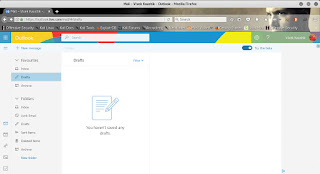
Comments
Post a Comment