Let me guess, you are annoyed by having to enter your password every time you turn on your PC. Yeah, that can be annoying, but it also protects your precious data. After the launch of windows 10 Microsoft added this feature to link your Microsoft account with Windows, due to which security became more important, because all of your data is now in sync with your Microsoft account. That is why when you start your PC you are asked for your password, every single time.
Although there is an alternative to entering your password, that is you can set up a PIN number. A PIN can be as small as of 4 digits which is quite handy when you have to login very often.
Microsoft has removed the option to have your PC start automatically without password, well it is not quite removed it is more like buried. Automatic login will leave your PC unsecured, so it is your choice if you want to enable this option.
Without taking any more of your time, let's enable automatic login.
Although there is an alternative to entering your password, that is you can set up a PIN number. A PIN can be as small as of 4 digits which is quite handy when you have to login very often.
Microsoft has removed the option to have your PC start automatically without password, well it is not quite removed it is more like buried. Automatic login will leave your PC unsecured, so it is your choice if you want to enable this option.
Without taking any more of your time, let's enable automatic login.
Enable Automatic Windows 10 Login
- First open Command Prompt. You can do that by opening run box (Windows Key + R) and then typing cmd and clicking on OK button.
- Now you need to type command given below and hit enter.
control userpasswords2
- In the "User Account" Window you need to uncheck the option "Users must enter a username and password to use this computer" and click on OK.
- A new Dialog Box will appear prompting you to enter your password. There, enter your password twice and click on OK button.
- Next time you restart your PC, you will automatically be logged in without password.
Guys, if you like our blog, then PLEASE SHARE US and LIKE US on Facebook, twitter, Google+. And let us know that we are helping you because it feels really great. Thank you for reading this.
Bye...
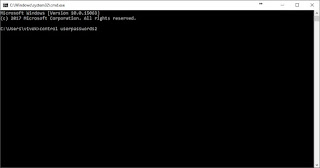
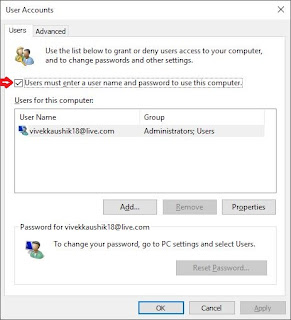
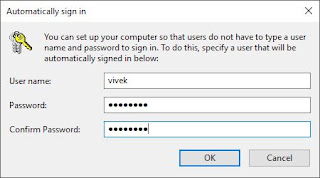
Comments
Post a Comment