Hey Guys, today I am gonna walk you through the process of creating a WordPress website for free.
Creating a WordPress website is very easy. If you don't know what WordPress is, then you must be wondering What is WordPress? let me tell you what WordPress is.
Creating a WordPress website is very easy. If you don't know what WordPress is, then you must be wondering What is WordPress? let me tell you what WordPress is.
What is WordPress?
WordPress is an Open source Content Management System based on MySQL and PHP. You can install WordPress on your local system or you can use a hosting service.
Think of it as a tool that will let you manage your website without actually having to write any code. If you are writing a blog you can use WordPress to add new post new, Page to your website, and you can do so many other cool stuff, their are tons of free tools available on wordpress for you to use for free.
Things we are gonna need
We are gonna need a copy of WordPress, which you can download from wordpress.org for free, And we are gonna need a hosting service, if you already have one, great, but if don't then go ahead and check out this article on How to get a free Hosting Service (Hostinger no longer provide free hosting service, use 000webhost instead).
Create you WordPress Website
Now that you have a hosting service and WordPress downloaded on you computer, let's start with creating a website.
Creating a database
For your website to work we need to set up a database.
- First login to your hostinger account and go to your website management control panel.
- Now scroll down until you see Databases and click on it.
- Now you need to create a new Database. Just enter a database name, database username and a password. We are gonna need all three of these so please write them down somewhere.
Uploading Wordpress to your website's server
You need to unzip your WordPress zip file that you have downloaded previously. And upload all the files there is inside the WordPress folder to the public folder of your server. I am considering that you already know how to upload files to the server, if you don't then click here.
Setting up your WordPress site
Now that you have successfully created a database and uploaded WordPress to the servers, you need to set it up.
- Go to your website. You will see something like this.
- Select your preferred language and click on continue. On the next page click on "Let's go".
- Now you will see WordPress asking you for your database information. You need to fill all the fields except "Table Prefix". You need to enter the same information that you filled when you created your database.
- After filling all the fields click on submit button.
- On the next page click on "Run the install" button.
Congratulations, You have successfully created your WordPress website.
Thank you guys for reading this article I hope that this guide has helped you, but if you have any questions, fell free to ask them in the comments section.
And if you like this blog please like us on facebook and share us with your friends and on social media.
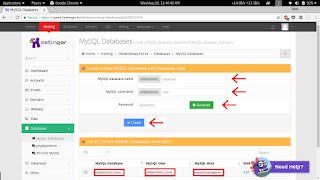

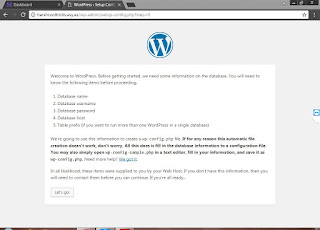
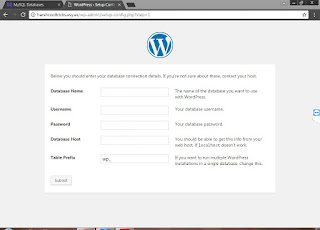
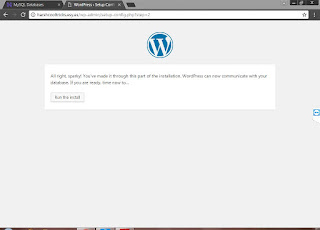
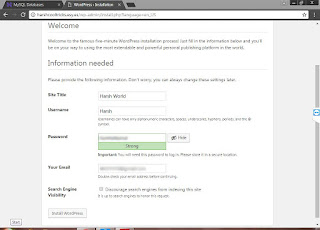
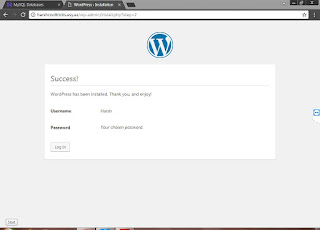
Comments
Post a Comment