Instead of the traditional technique of storing backups on the external hard drive, an popular remedy is to use an online backup service that saves the data on the server in the cloud. You don't need any extra hardware and once it's been setup, the computer can automatically do the deed when the computer is idle. Here are 5 best cloud storage solutions for an organisation.
1. Dropbox
It is the one of the most popular cloud storage solution available. You can store, share and sync data across all devices via the Dropbox app or the Dropbox website. Also, you can access your files anywhere, from desktop computer to laptops, tablets, smartphones.
Sign up and download Dropbox app to get started. Users get 2 GB of free storage, file sharing and syncing and security features like SSL encryption, two-step authentication and mobile pass codes. For more storage, Drop box offers paid subscriptions starting at 100 GB for $9.99 a month per user. A business account with unlimited storage is also available for $15 a month per user, which includes enhanced security, team management tools, and priority email and phone support.
Free Storage: 2 GB
Website link: www.dropbox.com
2. Google Drive
Google drive offers 15 GB of free cloud storage as well as access to Google's web-based productivity suite. Users can save, edit and invite others to work on Docs, Sheets and slides right on the drive itself. Additional storage can be purchased for monthly subscription, starting at $4.99 for 100 GB.
Free Storage: 15 GB
Website link: drive.google.com
3. OneDrive
OneDrive is Microsoft's cloud storage solution, which also provides user with remote access and seamless Microsoft Office and Windows Phone integration. OneDrive also give users a number of ways to upload and access files: over the web, straight from Microsoft office programs via drag an drop client, or through the use of OneDrive app for iPhone and iPad, android and windows phone.
OneDrive user get 25 GB of free storage. Additional storage is available with yearly subscription of $25 for 50 GB, $50 for 100 GB, $100 for 200 GB.
Free Storage: 25 GB
Website link: ondrive.live.com
4. ADrive
ADrive offers the ability to transfer file using SCP, SFTP or Rsync over SSH using any standard clients, Android and iOS apps. It also gives user the ability to maintain multi-user accounts and engage in multiple concurrent sessions. Additional services include online collaboration, remote file transfer and 24/7 technical support. Features also include increased security and file history recovery.
ADrive offers both personal and business plans.
Free storage: 50 GB
Website link: www.adrive.com
5. Mega
MEGA is the best storage solution out there, Cheap and Most secure cloud storage. All files are encrypted locally before they are uploaded to the server using AES algorithm. Since MEGA doesn't know your encryption key they can't decrypt and view content. Free users are given the 50 GB storage. while customer can go upto 8 TB of storage.
Free storage: 50 GB
Website link: mega.nz
TechTricks also uses the MEGA for it's storage needs. So, MEGA is TechTricks certified.
MEGA also started a vulnerability reward program which offers a reward up to EUR 10,000 for reporting security problems to MEGA.
These are the best choice for the storage solutions and MEGA is the best of the bests. If you still have any doubt, or want any help with other tech problem please do leave a comment or message TechTricks on Facebook.
Muchas Gracias for reading this, see you next time.
Muchas Gracias for reading this, see you next time.
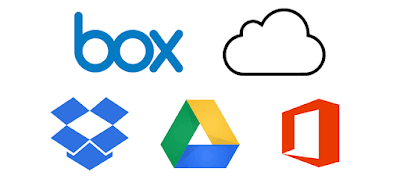
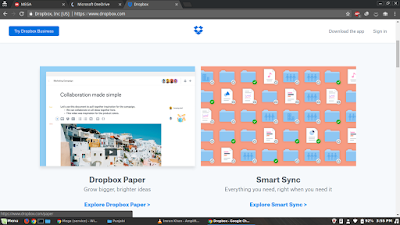
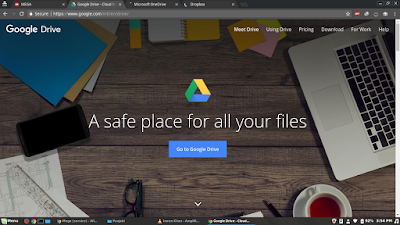
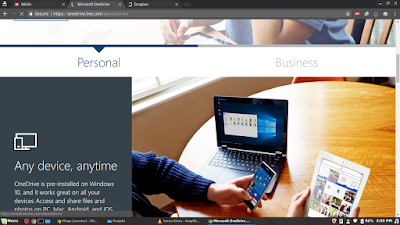
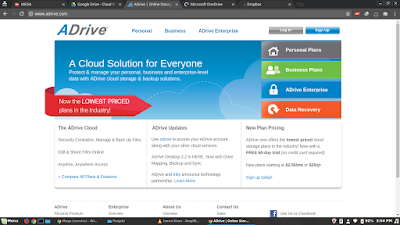
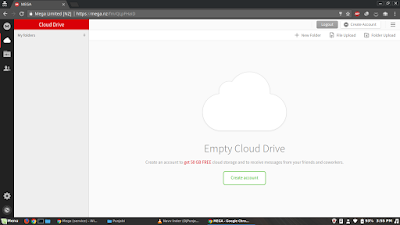
Cloud backup Cloud backup
ReplyDelete