How To Turn Off Ads In File Explorer
Now open up your Windows file explorer. You can do this any way you like...
Once it is open, select "View >> Option >> Change folder and search options" It should look like this.
When folder option show up, select "View" tab. In the advance setting box scroll down to find "Show sync provider notifications".
Uncheck the option and click on OK.
That's it.
But hold on a second!!! For those who likes to mess around the registry settings there is another method to do the same. Scroll down to see that one too.
Remove Windows File Explorer Ads Using Registry Settings
First open windows registry settings, You can do that by pressing Windows+R at the same time and when the run box appears type "regedit" and hit enter.
In the registry settings go here
HKEY_CURRENT_USER\Software\Microsoft\Windows\ CurrentVersion\Explorer\Advanced
On the right side search for "ShowSyncProviderNotifications". Double click on this and change its value data to 0 and it is done.Think Microsoft needs to back off from doing these sorts of things? then comment below and let us know.
Now please like tech tricks facebook page, so that you never miss any post from us.
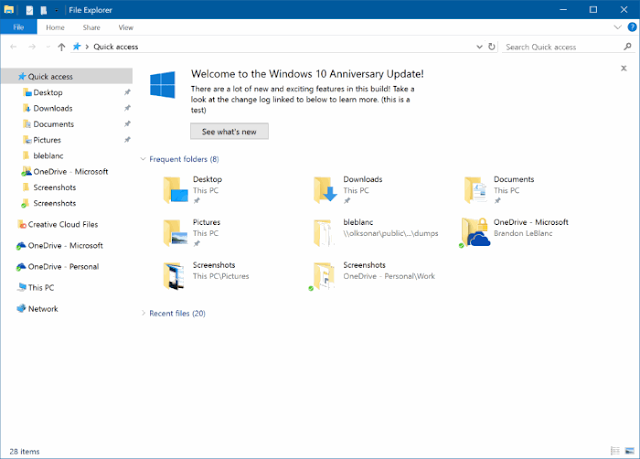



Comments
Post a Comment