Set up LAN connection
- Connect both your pc with a lan cable. And follow the steps on both pc.
- Now open "Network and Sharing center" and click on "Change adapter settings".
- Right click on "Ethernet" and select Properties.
- In properties select "Internet Protocol Version 4 (TCP/IPv4)" and click on properties.
- In properties, select "Use the following ip address" and enter these ip.
IP Address: 192.168.0.3
Subnet mask: 255.255.255.0
Second Computer:
IP Address: 192.168.0.5
Subnet mask: 255.255.255.0
Subnet mask: 255.255.255.0
- Save the settings.
- Now open My computer and right click on the folder you want to share.
- Select "Share with > Specific People".
- By doing this File Sharing window will open. Now select "Everyone" From the drop down list and click on Add.
- Click on Share button and then Done.
Note: If you can't find your pc in the Network folder then go to Network and sharing center and click on "Advance sharing settings" there select the radio button "Turn on network discovery" and "Turn on files and printer sharing". If the problem still exist please check your settings again.
That's it guys. Now you can share files between pc using lan cable.
If you have any prblems fell free to ask in the comment section below.






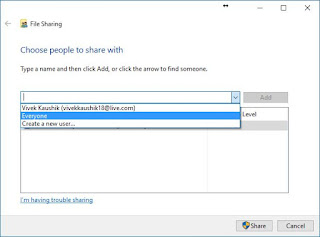
Comments
Post a Comment